Ko & Rossen, Chapter 9: Creating Courseware and Using Web 2.0 Tools ↓
There is a section in the chapter titled “Problems that students typically encounter” that, I think is important (but all chapters in this book are equally important in my opinion): some icons on a course website sometimes mean the same because they are too general as stated in that chapter such as “Main course or Notes or Information,” etc. Therefore what seems obvious to the teacher might not to the student. So once again, the focus has to be on being more specific by choosing the right terminology.
Another important chapter is about preparing beforehand the students for an online course: setting up a short online quiz seems to be a good way to introduce the students about what an online course is supposed to be. And on the teacher’s side, it is crucial to balance the workload when you have many students spread over a few online classes.
I see the workload and time management as two big priorities for the teacher: learning how to manage effectively many students and choosing the right online tools to make an online course excellent and attractive at the same time.
 I took more than one look at Prezi, and it is definitely a good visual presentation application. Most of my students choose Prezi rather than Power Point but I always give them the choice so they have both options for their oral presentations in class. I like the “flash” feeling with Prezi. It somewhat feels more professional to look at it and it focuses on the important point in a more effective way than Power Point being more static.
I took more than one look at Prezi, and it is definitely a good visual presentation application. Most of my students choose Prezi rather than Power Point but I always give them the choice so they have both options for their oral presentations in class. I like the “flash” feeling with Prezi. It somewhat feels more professional to look at it and it focuses on the important point in a more effective way than Power Point being more static.
Short screencast with Screen-o-Matic: my mind map + via YouTube below =
→ Below, you can play with it too with your mouse:

Short poll with SurveyMonkey : http://www.surveymonkey.com/s/6DHHLM



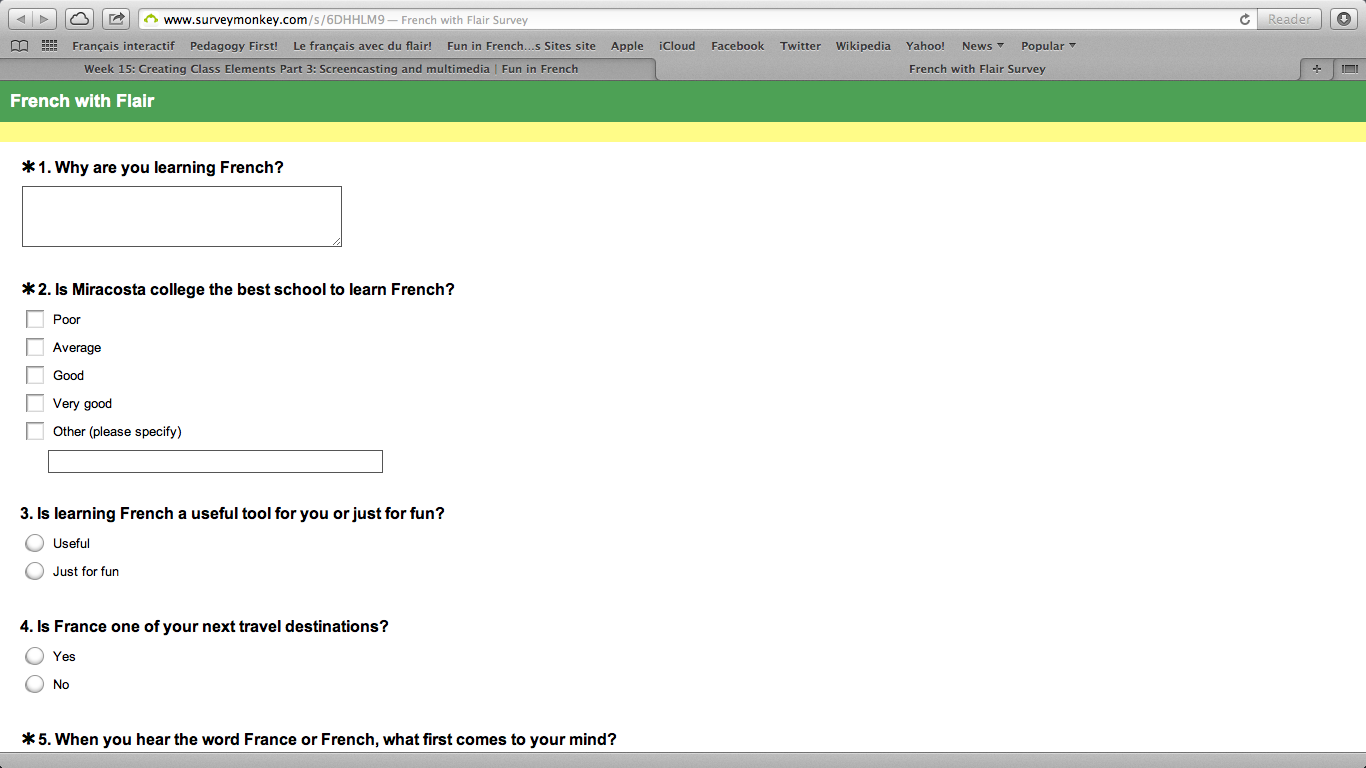
Great blog — fun, interesting, creative. All things that will help interest and engage students as well as enhance their learning. I also liked the way you pulled out information from Ko & Rossen that was particularly helpful to you. It looks like you’re having fun with the tools — keep it up!
Thank you so much, Ralene, for your very nice comment: always trying my best, I guess, ah!
Yes, I do like the book “Online teaching:” so much information and everything is good in that book. No complaint!
Have a good week,
Danièle Arnaud
J’ai beaucoup aimé ton blog cette semaine. J’aime beaucoup la présentation que tu fais faire à tes élèves en utilisant Prezi. C’est super! Bravo! 🙂
Merci pour le commentaire, Rachèle: ça fait toujours plaisir de recevoir des compliments, ah!
En fait, je n’ai jamais utilisé Prezi sauf quelques étudiants de mes cours. Le “Personal brain ” que tu vois est en fait pris directement du logiciel en cliquant sur “Partager.” Un peu comme un screenshot mais avec l’avantage de pouvoir naviguer dessus avec la souris. Voilà le grand secret!
Bises et un grand merci à nouveau pour hier chez toi. Heureusement que tu n’habites pas loin!
I am going to comment here in English since I only read French un petit peu. I loved your entry this week Daniele!! I especially like the use of the Personal Brain. I have yet to effectively integrate this technology in my own class, but your post has given me some great ideas to incorporate. It looks as if you have embraced the technology nicely and have a good feel for how it can enhance your course. Great observations also on Prezi. Très bien fait! (I hope that is correct).
Merci beaucoup, Jean!
Oui, your French is good: bravo!
I actually used , as you know, personal brain and what I did was simly to press the option share in p. brain and I embedded the code in my potcert blog and that is when I realized that you could move the mouse within the blog.
I thought it was going to be some type of screenshot, but it appeared to be doing more than that. I did spend quite some time to look for some information for each student by inserting the links and images.This is the first time I worked on this software and I will give this as an option to my students today for my 2 classes: doing this or Prezi.
Have a good week and once again merci beaucoup for your very nice comment.
Danièle Arnaud
Hi Daniele
I liked this post very much. It’s like an Aladdin’s cave of multimedia treats for online learning. Personally, I really like Screen-o-Matic. It’s very easy to use.
Thank you, Helen, and late in answering you back but I am here now! I just need more hours during the day….
I very much like your analogy to the Aladdin’s cave: this reminds me that I read it quite some time ago. A nice children story and I am glad that I was able to “duplicate” it with computer technology, ah, ah!
Thank you again, Helen,
Danièle