Now that I’ve experienced Canvas conversion (including full immersion if not a blinding experience of insight), I offer my tips:
1) Use the calendar, even if just for you
The calendar is drag and drop. You can leave everything without a due date, then set them in the Calendar by opening up the “undated” items menu on the right, and drag them in. Default due time is 11:59 pm, but you can change it.
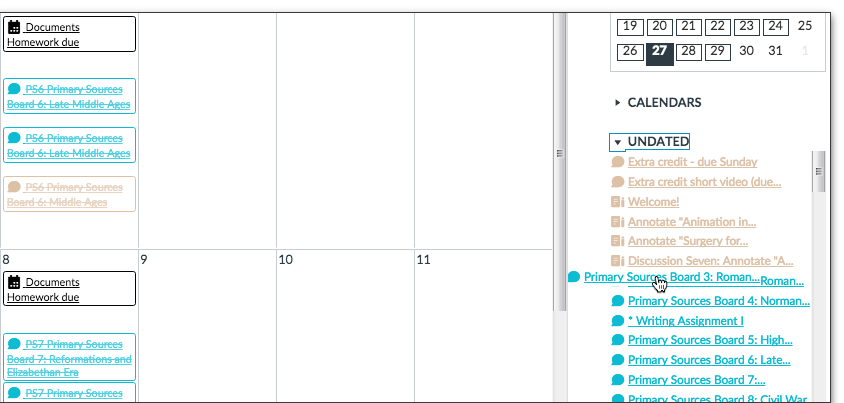
Also, adding events to the Calendar makes it possible to put ungraded things on the schedule. The most important of these for me is “Begin Week x” so that students know each week starts on Monday after Sunday deadlines.
Notice that everything with a deadline is listed on the syllabus page – this makes a good check once you’ve done the calendar.
You can also export the calendar to Google Calendar and other programs.
2) Use the modules, even if just for you
Modules can organize content, but they also make every item look like it’s of equal weight, so I make it invisible in the menu. But I use it to:
3) Don’t embed much
Canvas allows embedding if your page is https, but it doesn’t like to do it and it may look awful. Although I love embedding, it’s actually better to link out even though that grey button is so ugly.
The exception would be web pages you’ve made yourself, that reside on a secure server, and that don’t have width or height settings. My Help page is one of these, so I embed it.
4) Use small nicknames for graded items
The gradebook is not good yet (they’re working on it). You may only view graded items in order of due date, or type of assignment. If you have a lot of assignments, the gradebook scrolls out of sight pretty quickly. If you use short names at the beginning for each assignment (“WAI Writing Assignment I”), then you can drag the columns smaller and see the big picture much better.

5) Use an “end page” for each module
If you are using Modules (whether or not the student can see them), the last item in a module with always have a “Next” button going to the next page, the first page of the next Module. Students won’t realize they’re done with the module unless you put a page that says something like, “Congratulations for finishing Week 2! If you click Next, you’ll go to Week 3.”

6) Put Announcements at the top
Yes, they get emailed to students and can be accessed through the “Announcements” link on the menu. I get rid of this link, and use the new Setting for the course to have the Announcements show at the top of the Home page.

7) Use rubrics
Although Speed Grader isn’t speedy, it handles rubrics well, and can speed up grading. The trick is to make sure to edit your rubric after you’ve made it, so that you can set each assignment to be graded using the rubric.

8) Let students know how to see comments and rubrics
This is not intuitive. They get assignment submission comments sent to them, but can easily miss them. Similarly, the rubric is available when they do an assignment, but they can miss that too. They are usually interested only when they’ve got a grade, so show them how to access comments and the rubric from their Grades.

9) Think a bit about mobile
I don’t always follow this myself – I do tell them they should only use mobile to check grades and assignments, but not to submit things. However, when creating Pages, consider using percentages instead of absolute width and height to make sure the content will shrink to be seen on a phone.
10) Understand the Syllabus page
It has on it a place at the top to add your syllabus (I embed mine as pdf), but the other two elements you can’t remove are the list of all assignments, and the list of weights for each assignment category. This means that you don’t need to add these yourself to your own syllabus.

11) Watch out for the To Do list!
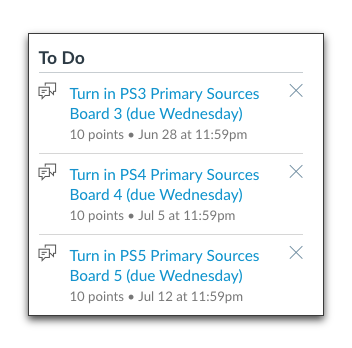 Many students use only the To Do list, even after you’ve provided a Syllabus, Modules, etc.
Many students use only the To Do list, even after you’ve provided a Syllabus, Modules, etc.
Trouble is, the To Do list only lists assignments with a due date. So short of making all your weekly textbook reading an Assignment page with a due date, they might not see the reading assignment for the week.
Since in my class the first To Do (graded item) is usually the Quiz or a Learning Unit, I am adding instructions to each quiz saying they need to go back to the Home page, then to that week’s list of work, to do the readings first. If you use Modules, you could tell them to go to Modules.
12) Mute assignments while grading
Got to grade a large batch? Go to the Grades and use the menu at the top of the column to “Mute” the assignment so it’s hidden. Just don’t forget to Unmute when you’re done grading them all.
Special thanks to Robert Kelley and Sean Davis – I learned about the calendar and end page idea from them!
One thought on “Lisa’s Dozen Tips for Canvas”
Comments are closed.