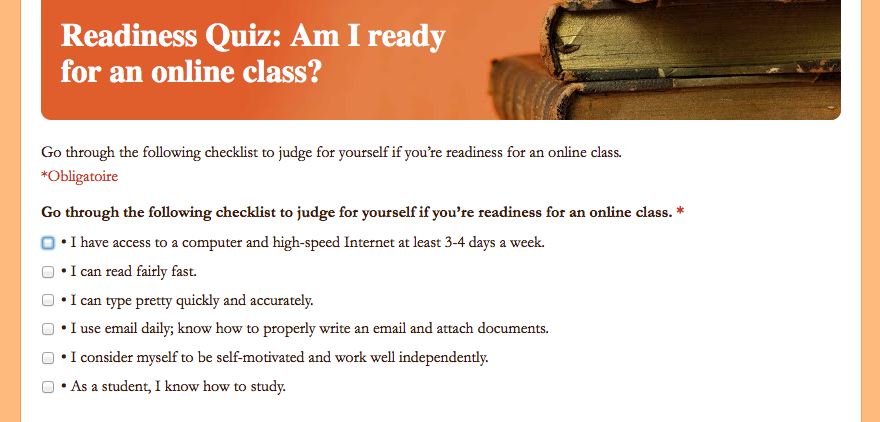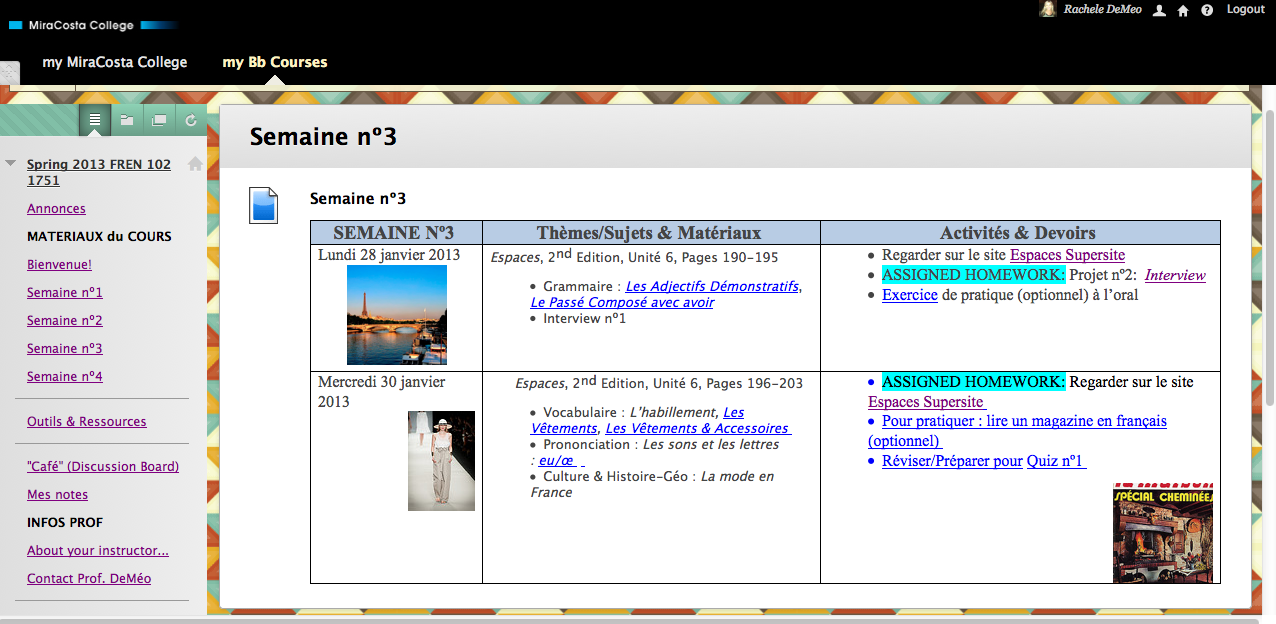Week 17: Classroom Management
One of my strengths in teaching is Classroom Management. In previous evaluations I’ve been told I have good organization and classroom management skills. I feel like I’m able to keep my students interested and focused in class while promoting structure and avoid distractions/disruptions. However, I feel like in an online class environment, it’s a different ball game. Students might not be chatting away while you’re lecturing but you still need to figure out how to have good “control of the classroom” so to speak.
The textbook (Chapter 11) defines Classroom Management as: “organizational and procedural measures that keep a class moving along” (page 301). I couldn’t agree more. Facilitation, as described by Ko & Rossen “is defined as the way in which an instructor interacts within the online classroom to set things in motion and to respond to students, focusing here on discussion and student presentations in the classroom.”
Some points brought up were:
- The importance of record keeping. It’s important to come up with a system to best save what we work so diligently on. I have found, personally that keeping a copy on my computer, on a USB card as well as both on Google Drive and Dropbox is a way to ensure I have a good track of the hard work I put into my classes.
- We were also encouraged to keep track of students’ work whether on Blackboard or emails exchanged. I’ve set up file folders for that. I like the idea of having students’ name their attached files in a certain format (we request) and/or the subject line of the email.
- Communication is one of the challenges of online classroom management. We need to avoid miscommunication. Students need to know where to find “what”. I’ve realized that some emails can be replied to by creating a tutorial instead of a point by point guide for what they might be looking for. It’s sometimes less time-consuming to create a short video than to reply to a lengthy email. Plus, students often “get it” when they can watch and listen to a video rather than read an email. Here’s an example of a tutorial I created for a student who couldn’t figure out how to view her grades on Blackboard:
- It’s important to remind students of important due dates and various tasks. It’s extremely important to encourage students. Any changes the student should also be informed of.
- In an online class, the professor can seem “absent” (one of my Master degrees was completed completely online so I can relate) so maintaining a presence is very important.
- As with any class, it’s important to set rules and procedures. I can imagine those would be different than a on-campus class.
- The textbook also helped determine group strategies for the content.
- Pages 315-317 showed us how various work (individual or group) can be organized.
- Class Participation is HUGE in my classroom. Actually, if students are absent too many times, I end up dropping them from my course. Online, it can be challenging to figure out how much participation is “good enough”. Page 319 discusses this and how we should find ways to grade class participation based not just on the student logging in but on the activities completed.
- Another topic presented was the Discussion Board. The textbook (page 321) said to start major topic threads ourselves. We should also narrow down topics, be specific and organize forums accordingly. In my blog for Week 15, I show a short video / tutorial on how students can add a thread (and picture/avatar) to the Discussion Board.
- It’s very important to provide feedback. I see this in an on-campus class so in an online class where students don’t physically “see” you, it’s vital to provide feedback that stimulates higher-level thinking.
- In my classroom, I periodically have guest speakers. I liked the idea of having guest speakers in my online class as well. I’ve already thought of various videos I could create “interviews”.
I watched the slides/audio presentation of the Ten Time-Saving Tips for Online Teaching.
I embeded Louisa Moon’s presentation below:
Here are my notes (I tried to embed my two favorite slides but had some issues with WordPress):
In the short amount of time I’ve been planning a future online course, I can see how time-consuming teaching online can be. In her presentation, Louisa points out it’s important to detect what takes up the most of our time in teaching online. It’s important that we are clear that we are not available 24/7, we are not tutors and we are not tech-support. I sometimes see this in teaching on-campus.
Organization in teaching is extremely important. Finding ways to not redo the same thing over and over again (such as creating a curriculum that can be taught in a different semester). It’s important to regularly communicate with students and to know when the instructor should write a personal email versus sending out an announcement with important information for the entire class.
I enjoyed reading Lisa Lane’s January 2011 blog: Seven Things I’d Want to Know.
She talks about the importance of saving everything! I’ve learned, the hard way, to save everything I work on. I used to save everything on the computer in my classroom (at the first school I taught at when I first moved to California in 2004). Now, I keep everything on my laptop–with copies on Google Drive and Dropbox.
She also discusses the importance of serving our creations on a server. To be honest, I didn’t quite get how to do that. (Maybe someone can illuminate me?). I know that a lot of work for my online work (blog, website and/or Blackboard) I use Quackit.com
HTML Online Editor Sample

But I am unable to save any of my work (embedded videos, formatting, etc.) from Quackit.com
Knowing HTML coding is key. I never thought I could “get it” but I realize the little I’m using is a very useful resource! I hope to learn more!
Reducing workload is, in my opinion, smart thinking. How we manage our time, our organization, our curriculum and our students (grouping them) will determine how much work we do in an online class.
We need to realize that online teaching is a whole different ball game. I’m seeing a glimpse of that as I’m preparing an online class. My mind thinks of the “delivery” since I won’t be in the classroom. I’ve been using Present.me to upload and record Power Point Presentations I could incorporate into my online class.
Sharing our work is easy with these various tools (from social media to our own website). Just like this class, we can learn from one another and share ideas that can help us even if we teach different disciplines.
Finally, Lisa states that the content isn’t the course. As online instructors we are behind the pedagogy and organization of the online course–which is much more than a recorded lecture.